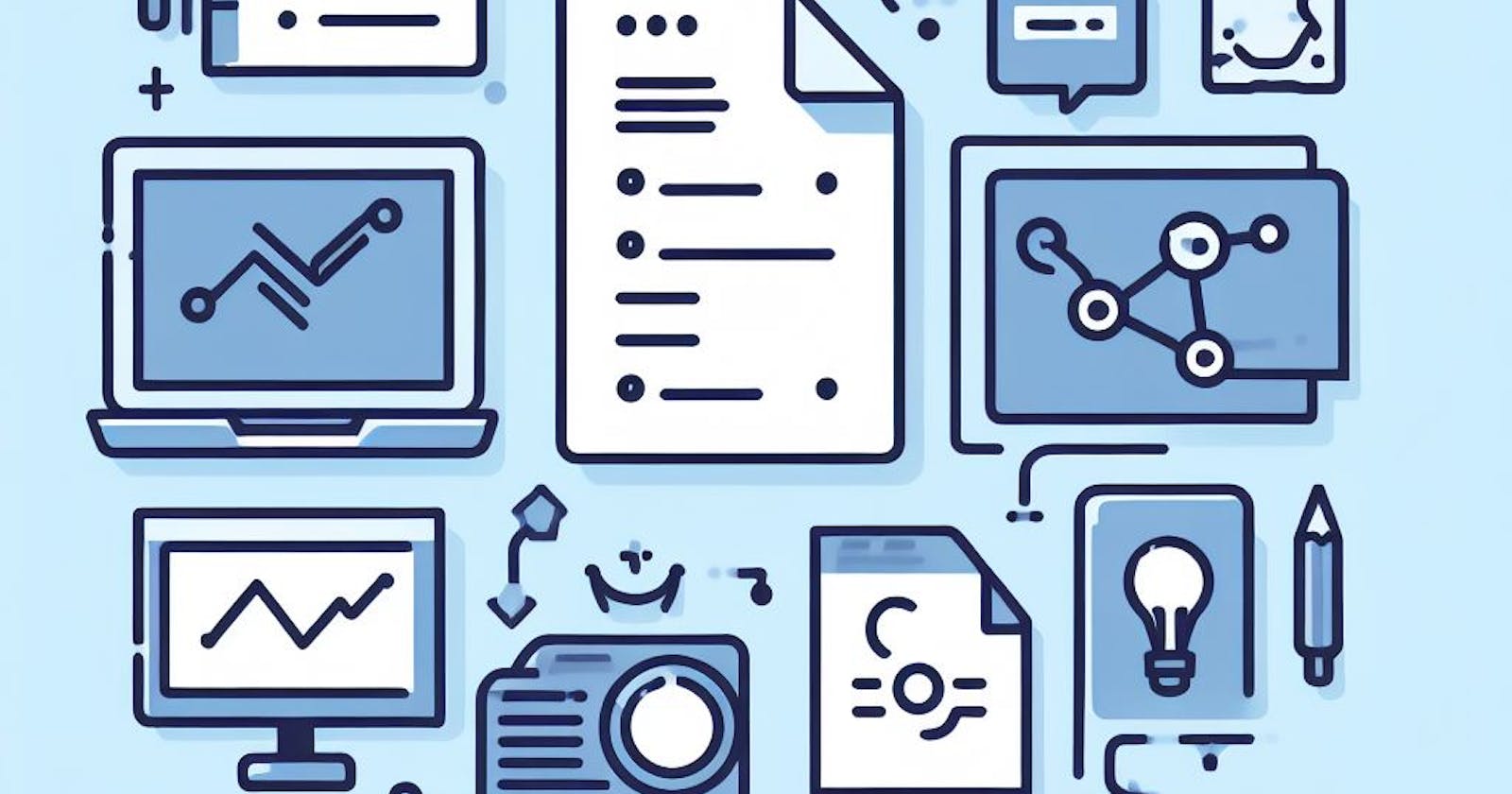When working with files and directories in Python, it is important to understand and manage file and directory permissions. File and directory permissions determine who can access, modify, or execute a file or directory. In this section, we will explore how to work with file and directory permissions in Python.
Understanding File and Directory Permissions
File and directory permissions are a set of rules that determine the actions that can be performed on a file or directory. These permissions are typically divided into three categories: read, write, and execute.
Read permission allows a user to view the contents of a file or directory.
Write permission allows a user to modify or delete a file or directory.
Execute permission allows a user to run a file or access the contents of a directory.
Each file or directory has permissions assigned to three different entities: the owner, the group, and others. The owner is the user who created the file or directory, the group is a collection of users with similar permissions, and others refer to all other users who are not the owner or part of the group.
Permissions are represented by a combination of letters and symbols. The letters 'r', 'w', and 'x' represent read, write, and execute permissions, respectively. The symbols '-' and 'x' represent the absence or presence of a permission.
Modifying File and Directory Permissions
Python provides the os module, which allows us to modify file and directory permissions. The os module provides several functions for working with permissions, such as chmod() and chown().
The chmod() function is used to change the permissions of a file or directory. It takes two arguments: the path to the file or directory and the new permissions. The new permissions can be specified using an octal number or a symbolic representation.
Here is an example that demonstrates how to change the permissions of a file using the chmod() function:
import os
# Change the permissions of a file to read and write for the owner
os.chmod('file.txt', 0o600)
In this example, the chmod() function is used to change the permissions of the file "file.txt" to read and write for the owner. The octal number 0o600 represents the permissions rw-------, where the owner has read and write permissions, and all other entities have no permissions.
The chown() function is used to change the owner and group of a file or directory. It takes three arguments: the path to the file or directory, the new owner, and the new group.
Here is an example that demonstrates how to change the owner and group of a file using the chown() function:
import os
# Change the owner and group of a file
os.chown('file.txt', 1001, 1001)
In this example, the chown() function is used to change the owner and group of the file "file.txt" to the user with the ID 1001 and the group with the ID 1001.
Checking File and Directory Permissions
Python also provides functions to check the permissions of a file or directory. The os module provides the access() function, which can be used to check if a file or directory has a specific permission.
Here is an example that demonstrates how to check if a file has read permission:
import os
# Check if a file has read permission
if os.access('file.txt', os.R_OK):
print("The file has read permission.")
else:
print("The file does not have read permission.")
In this example, the access() function is used to check if the file "file.txt" has read permission. The os.R_OK constant represents the read permission.
Similarly, you can use the os.W_OK constant to check for write permission and the os.X_OK constant to check for execute permission.
Handling Permission Errors
When working with files and directories, it is important to handle permission errors gracefully. Permission errors can occur when trying to perform an action on a file or directory without the necessary permissions.
Python provides the try-except statement, which allows us to catch and handle exceptions. By using the try-except statement, we can handle permission errors and display appropriate error messages to the user.
Here is an example that demonstrates how to handle a permission error when trying to open a file:
try:
file = open('file.txt', 'r')
# Perform operations on the file
file.close()
except PermissionError:
print("You do not have permission to open the file.")
In this example, the try block attempts to open the file "file.txt" for reading. If a permission error occurs, the except block is executed, and an appropriate error message is displayed.
By handling permission errors, we can ensure that our Python programs gracefully handle situations where the necessary permissions are not available.
Conclusion
Understanding and managing file and directory permissions is essential when working with files and directories in Python. By using the os module, we can modify and check permissions, as well as handle permission errors. By mastering file and directory permissions, you can ensure that your Python programs are secure and operate as intended.